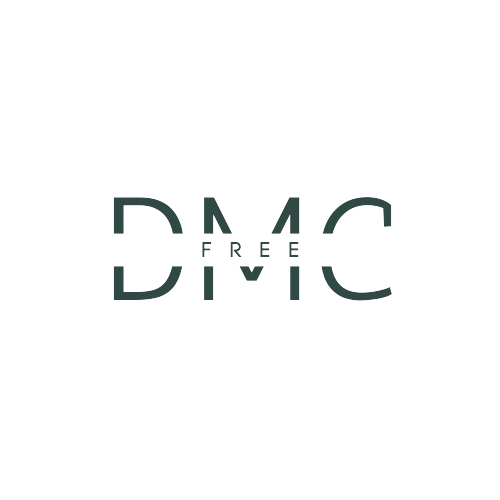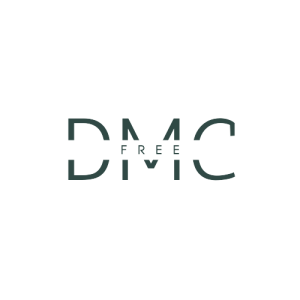Navigating the labyrinth of project management can be overwhelming. While there are various tools and software like NetSuite Project Management Software that facilitate this process, a simple yet effective method is using a planner. Let’s dive into how to use a planner for project management.
Table of Contents
Understanding the Basics
Before diving into the planner, it’s imperative to grasp What Is Project Management. At its core, project management involves organizing and overseeing tasks to ensure timely and efficient completion. With this foundation, the use of a planner becomes straightforward.
Steps to Use a Planner for Project Management
- Set Clear Objectives: Before anything else, determine the end goal of your project. What do you hope to achieve? Write this down at the beginning of your planner.
- Breakdown Tasks: List out all tasks associated with the project. Divide these into milestones, and subsequently into smaller actionable steps.
- Allocate Resources: Note down who’s responsible for each task. If you’re doing a solo project, allocate time and tools required for each task.
- Time Management: Assign deadlines for each milestone and task. This helps ensure that the project stays on track.
- Monitor Progress: Regularly review your planner. Tick off completed tasks and adjust timelines if necessary.
- Feedback and Iteration: Leave space in your planner for feedback. As tasks progress, there might be new insights or changes. Incorporate these for a successful project outcome.
- Reflect and Review: Once the project is complete, go back to your planner. Reflect on what went well and areas of improvement.
Aspiring project managers can further hone their planning and management skills through real-world experiences, such as Project Management Internships.
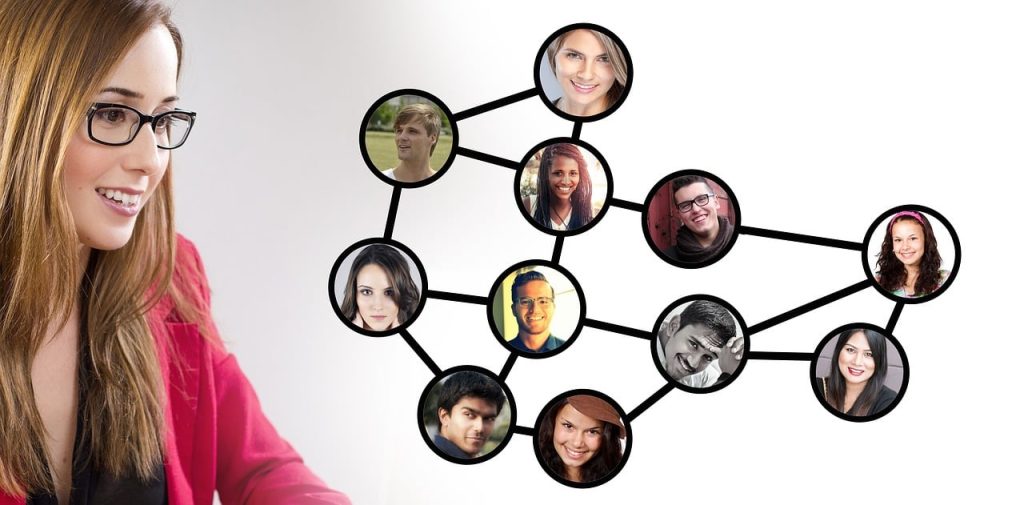
Pros and Cons of Using a Planner
| Pros | Cons |
|---|---|
| Simplifies complex projects | Can be time-consuming initially |
| Facilitates clear communication | It can be time-consuming initially |
| Enhances time management | Requires regular updates |
| Offers a tangible record of progress | Physical planners can be misplaced |
| Encourages reflection and adaptation | Doesn’t offer digital integrations like some advanced software |
For those looking to digitally manage and integrate their projects, consider exploring Trello’s Guide to Project Management which offers a blend of digital planning and traditional methodologies.
Alternatives to Using a Traditional Planner for Project Management
| Alternative | Description | Best For |
|---|---|---|
| Digital Planners | Visual tools like Trello use cards and columns to track task progress. | Those who want a blend of traditional planning in a digital format. |
| Dedicated PM Software | Tools like NetSuite Project Management Software or Asana offer comprehensive features for managing projects. | Businesses or individuals looking for an all-in-one solution. |
| Kanban Boards | Software like Microsoft Project offers timeline-based project planning. | Teams or individuals who prefer a visual representation of tasks. |
| Gantt Chart Tools | Software like Microsoft Project which offers timeline-based project planning. | Projects that have a strict timeline and interdependent tasks. |
| Collaboration Suites | Tools like Slack combined with Google Workspace or Microsoft Office 365 for collaborative project management. | Remote teams or those needing real-time collaboration. |
Each of these alternatives offers unique features and benefits. The best choice depends on the specific requirements of the project, the team’s preferences, and the available resources.
Conclusion
Using a planner for project management might seem old-school, especially with high-tech solutions flooding the market. Yet, its tactile nature and simplicity often yield incredible results, providing clarity and organization. Integrating a planner into your toolkit can be transformative whether you’re a seasoned manager or just stepping into the domain.
FAQ’s (How to Use a Planner for Project Management
Q1: Can MS Planner be used for project management?
A1: Absolutely, MS Planner is designed to support task management and teamwork, making it suitable for basic project management. Its features include task assignments, due dates, and categorization, which can assist in planning and monitoring project progress.
Q2: What is a Planner in project management?
A2: In project management, a planner is a tool or system used to outline, schedule, and track tasks and milestones associated with a project. It can be a traditional paper-based tool, a software application, or even a digital tool like MS Planner. Its primary aim is to ensure that projects are organized, on track, and completed within the stipulated time.
Q3: How do you organize projects in a Planner?
A3: To organize projects in a planner:
- Start by defining the project’s objectives.
- Break the project into actionable tasks or milestones.
- Assign due dates and prioritize tasks.
- Allocate resources, including team member assignments.
- Regularly review and update the planner as tasks are completed or if changes are required.
- Use labels or categories for quick identification and sorting.
Q4: How do you use Planner and project together?
A4: Planner and Microsoft Project can be used in tandem to optimize project management. While MS Project focuses on detailed project scheduling and complex task dependencies, Planner offers a more visual, board-based approach for task management. Tasks created in Microsoft Project can be linked to Planner for better team collaboration, ensuring that while the project manager has an in-depth overview, the team can easily track and update their tasks.
Q5: Can Microsoft Planner do Gantt charts?
A5: As of my last training data in January 2022, Microsoft Planner itself does not have a built-in feature to create Gantt charts. However, if Gantt charts are essential for your project visualization, you may need to integrate Planner with other Microsoft tools or look into third-party applications that can fill this gap.
Q6: Does Microsoft Planner create a Gantt chart?
A6: No, Microsoft Planner does not natively create Gantt charts. If Gantt chart visualization is crucial, you would typically use Microsoft Project, which offers comprehensive Gantt charting capabilities. Alternatively, several third-party tools integrate with Microsoft Planner to provide Gantt chart functionality.